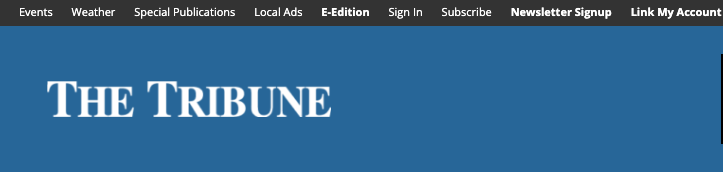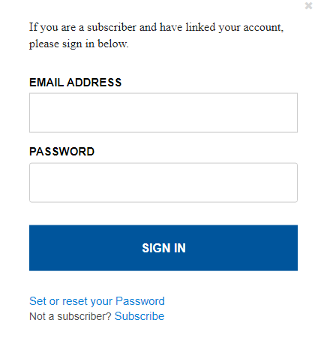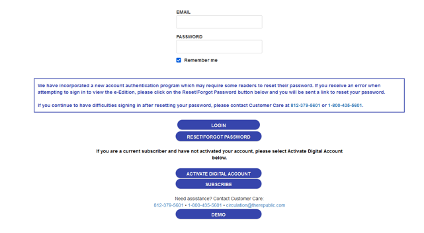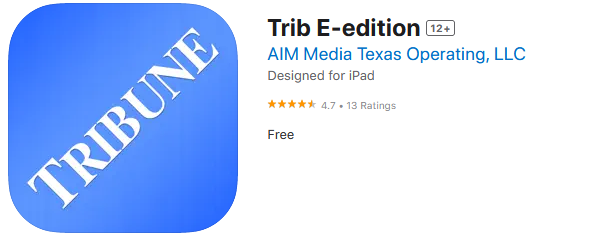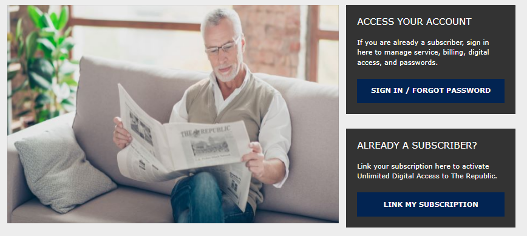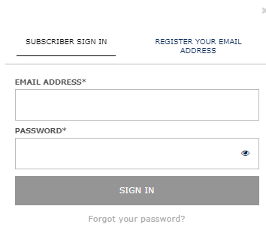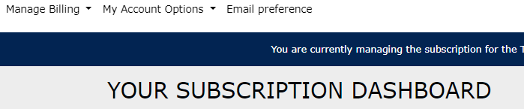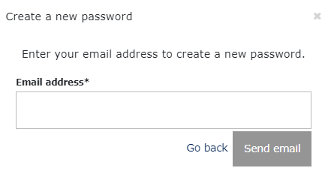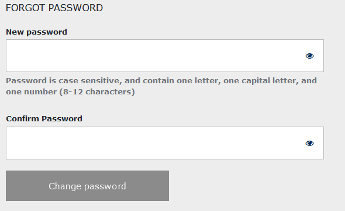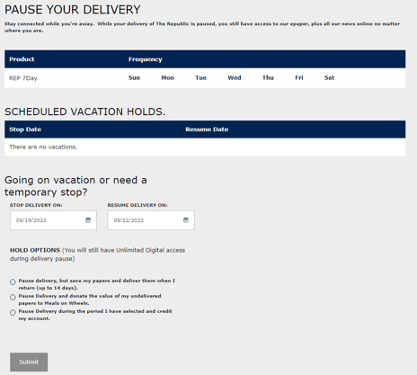Link Your Account to Get Website Access
All subscriptions include full access to the website. Follow the instructions below to active your digital access to the website by linking your subscription to the website. You will be able to use your subscription in two devices at any time. We do not log you out of your account at any time, however you must tell your computer to remember to keep you logged in.
- Go to https://tribtown.com/ in a web browser and select the Get Website Access button from the top left hand corner of the page. (If you have not Linked Your Account, please click here and follow the instructions to get website access)
- Follow the instructions to Link your Subscription.
Sign In to Your Account
Desktop Version
- Go to https://tribtown.com/ and select the Sign In button from the top left hand corner of the page:
- Enter the email address and password associated with your subscription or account.
- When you are Signed In, the Sign In button on the top left hand corner of the page will change to “Logout.” You are ready to browse and read articles.
IOS
- Open the Trib E-edition app (download the app here if you don’t have it)
- Tap the button with 3 horizontal lines in the upper left-hand corner of the screen
- Tap Editions
- Tap one of the Edition icons (if you are not signed in, you will get a login screen below)
- Enter the email address and password associated with your subscription.
Android
- Open the Trib E-edition app (download the app here if you don’t have it)
- Tap the button with 3 vertical dots
- Tap Editions
- Tap one of the Edition icons (if you are not signed in, you will get a login screen below)
Reading the E-Edition
Desktop Version
- Go to https://tribtown.com/ in a web browser and select E-Edition in the top left hand corner of the page.
- If you are not signed in, you will receive the screen as shown here. Enter the email address and password associated with your subscription. Click the box next to “Remember Me” and choose Login.
- After you Sign In, you are ready to read today’s edition or click on Editions in the right hand pane and choose the edition you want to read.
IOS
- Open the Trib E-edition app on your phone.
- Tap the edition you want to read. (If you are not signed in, you will receive the screen as shown here. Enter the email address and password associated with your subscription. Tap the box next to “Remember Me” and choose Login.
- After you Sign In, you are ready to read today’s edition or choose a past edition.
Android
- Open the Trib E-edition app on your phone.
- Tap the edition you want to read. (If you are not signed in, you will receive the screen as shown here. Enter the email address and password associated with your subscription. Tap the box next to “Remember Me” and choose Login.
- After you Sign In, you are ready to read today’s edition or choose a past edition.
Read Articles on the Website
- Go to https://tribtown.com/ in a web browser and select the Sign In button from the top left hand corner of the page:
- Enter the email address and password associated with your subscription or account. (If you have not Linked Your Account, please click here and follow the instructions to link your subscription)
- When you are Signed In, the Sign In button on the top left hand corner of the page will change to “Logout.” You are ready to browse and read articles.
Read Articles Posted on Facebook
- In Facebook, tab or click on the article you want to read.
- If you are not already Signed In, the box below will appear asking you to Subscribe or Sign In.
- Tap or click “Link your Subscription or Sign In”.
- Another box below will appear. Tap or click Sign In on the top left tab and enter the email address and password associated with your subscription.
- You are now Signed In and ready to browse and read articles.
Because of the way Facebook in-app browser works it will not remember you between articles you read. You will need to log in every time your click to read an article when using the Facebook app to read an article. If you are using Facebook from the website, like on a desktop computer, your browser will remember your login for you if you have told it to do so.
IOS News App
To download the iOS News App:
- Open the App Store on your iOS phone
- Tap the Search button
- Enter Trib E-edition in the search field
- Tap to install the Trib E-edition app by AIM Media Texas Operating, LLC
- Open the Trib E-edition app
- Tap the e-edition shown on the screen. (If you are not signed in, you will receive the screen as shown here. Enter the email address and password associated with your subscription. Tap the box next to “Remember Me” and choose Login.
- If you have not activated and linked your subscription, tap Activate Digital Account and follow the instructions to Link your Account.
- After you Sign In, you are ready to read today’s edition or choose a past edition
- To access past E-Editions, tap on the three horizontal lines and Editions
- Tap the edition you want to read
Android News App
- Open the App Store on your Android phone
- Tap the Search button
- Enter Trib E-edition in the search field
- Tap to install the Trib E-edition app
- Open the Trib E-edition app
- Tap the e-edition shown on the screen. (If you are not signed in, you will receive the screen as shown here. Enter the email address and password associated with your subscription. Tap the box next to “Remember Me” and choose Login.
- If you have not activated and linked your subscription, tap Activate Digital Account and follow the instructions to Link your Account.
- After you Sign In, you are ready to read today’s edition or choose a past edition
- To access past E-Editions, tap on the three vertical dots and Editions
- Tap the edition you want to read
Manage Your Subscription
- Go to https://tribtown.com/ in a web browser and select the Manage Your Subscription button from the top left hand corner of the page.
- The box below will appear. Click or tap on the “Sign In/Forgot Password” (If you have never linked your account to your subscription, click on the “Link My Account” button and follow the instructions to Link your Subscription and then come back to the Sign In screen.)
- The box below will appear. Enter the email address and password associated with your account. (Make sure the tab that reads “Subscriber Sign In” is underlined.)
- You are ready to manage your account by choosing the menu options at the top of the screen. Sign Out in the upper right hand side of the screen when finished.
Change or Reset Your Password
- Go to https://tribtown.com/ in a web browser and select the Manage Your Subscription button from the top left hand corner of the page.
- The box below will appear. Click or tap on the “Sign In/Forgot Password” (If you have never linked your account to your subscription, click on the “Link My Account” button and follow the instructions to Link your Subscription and then come back to the Sign In screen.)
- The box below will appear. Choose the “Forgot your password”
- The box below will appear. Enter the email address associated with your subscription and choose the Send email button.
- Close out of the change password screen.
- You will receive an email within 10-20 minutes. Click on the link in the email to change your password.
Report a Delivery Problem
- Go to https://tribtown.com/ in a web browser and select the Manage Your Subscription button from the top left hand corner of the page:
- The box below will appear. Click or tap on the “Sign In/Forgot Password” (If you have never linked your account to your subscription, click on the “Link My Account” button and follow the instructions to Link your Subscription and then come back to the Sign In screen.)
- Choose My Account Options at the top of the screen and then choose Delivery Issue
- Select the service date of the delivery issue
- Select the reason for the delivery issue
- Select a resolution to solve the problem
- Enter Submit
Suspend a Delivery
- Go to https://tribtown.com/ in a web browser and select the Manage Your Subscription button from the top left hand corner of the page:
- The box below will appear. Click or tap on the “Sign In/Forgot Password” (If you have never linked your account to your subscription, click on the “Link My Account” button and follow the instructions to Link your Subscription and then come back to the Sign In screen.)
- Choose My Account Options at the top of the screen and then choose Vacation Holds
- The box below will appear. Enter the stop date in the Stop Delivery On box and enter the redelivery date in the Resume Delivery On
- Chose one of the listed hold options.
- Enter Submit.
Setup EZ Pay
- Go to https://tribtown.com/ in a web browser and select the Manage Your Subscription button from the top left hand corner of the page:
- The box below will appear. Click or tap on the “Sign In/Forgot Password” (If you have never linked your account to your subscription, click on the “Link My Account” button and follow the instructions to Link your Subscription and then come back to the Sign In screen.)
- Choose Manage Billing in the top left side of the screen and then choose Set Up Autopay.
- Choose the payment term you want to pay automatically.
- Enter your name and credit card information.
- Click Save and check the Terms and Conditions box.
- Click Sign Up
Contact Our Newsroom
- Go to https://tribtown.com/ in a web browser and select the Contact Us in the White Navigation bar
- Choose Phone and Email List
- Phone numbers and email addresses are listed for each department and editorial staff members.
Send a Letter to the Editor
- Go to https://tribtown.com/ in a web browser and select the Contact Us in the White Navigation bar
- Choose Contact Us
- Choose Submissions
- Choose Submit a Letter to the Editor
Other Submissions
- Go to https://tribtown.com/ in a web browser and select the Contact Us in the White Navigation bar
- Choose Contact Us
- Choose Submissions
- Choose from one of the items listed in the Submissions menu